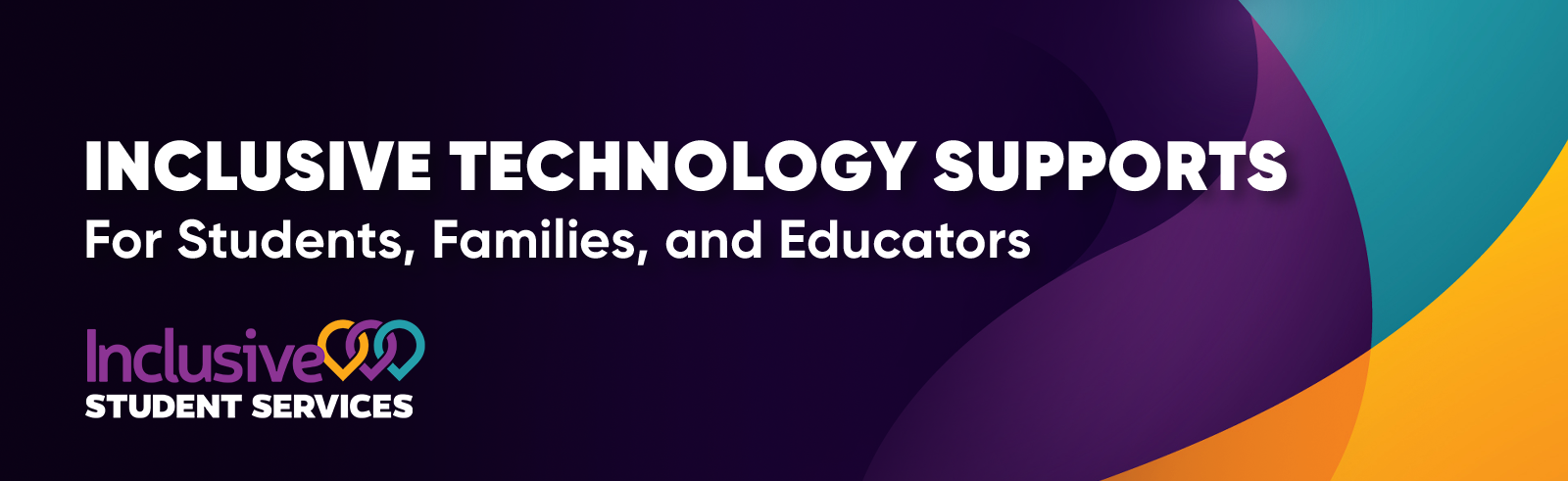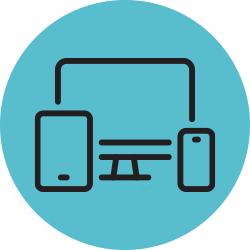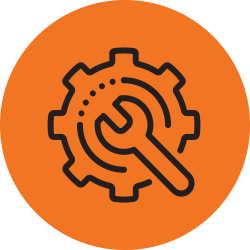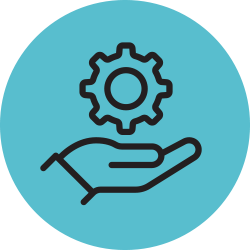Inclusive Technology Supports
For Students, Families and Educators
Technology can provide a tremendous opportunity to engage, inspire, support, master, and much more. Durham District School Board (DDSB) understands the importance of technology to support inclusive education. There are a number of programs and technology tools that our staff and students use to support their learning each day. This page has been developed to support students, families, community partners and staff in understanding what is available in the DDSB, how to use various products, and the purpose behind each tool. When we work together to support the use of inclusive technology, the impact is much greater.
| Device Support and Accessibility |
Device Support
French as a Second Language Supports
Windows
Alternative Access
For more information about alternate access methods, reach out to your child’s Special Education Resource Teacher (SERT) to consult with DDSB Physiotherapists and Occupational Therapists. |
| Care and Maintenance |
| To support all students who have received a DDSB Chromebook through the 1:1 or Special Education Allocation (SEA) programs, view some tips on safe and healthy use of the devices. |
| Troubleshooting |
Clear Cache
Power Wash
|
DDSB Educator Resources
Resources for DDSB educators are located in the staff portal, Spark.